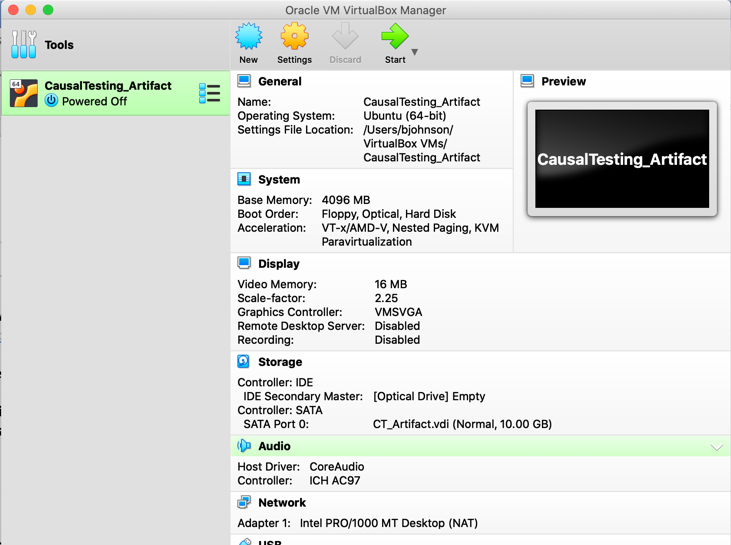- Download VirtualBox.
- Download virtual machine file CausalTesting_Artifact.ova.
Please note this is a large file (5BG) and may take some time to download. - Open VirtualBox.
- Go to File > Import Appliance...
- Find and select the downloaded virtual machine file (CausalTesting_Artifact.ova). Click "Continue".
- Leave all the settings as they are and click "Import".
Once the virtual machine is imported, it will appear in your VirtualBox Manager as CausalTesting_Artifact.
You can now start the virtual machine by clicking the green "Start" arrow at the top of the VirtualBox Manager (see screenshot below).
If the virtual machine loads and you find it is not an appropriate size, you can find the size that works for you by doing the following:
- In your VirtualBox VM menu, go to View > Virtual Screen 1 > .... You will see different scaling options; select the one that best suites your screen.
- Your menu may look different if you are running a different operating system. However, if given percentages to re-scale they will have the same effect.
If you leave the virtual machine and return to a black screen or screen saver, press any key on your keyboard to wake up the virtual machine.